Using multiple online services means you have a lot of passwords and usernames that you need to remember. Aware of this problem, all Internet browsers have a special feature that, as soon as you log in to your email account, for example, asks you to save your password and username. So the next time you want to use that site again, the browser will fill in the login fields automatically. All password managers do the same.
However, while the username is fully displayed, the password is hidden by asterisks, ie. dots. If you do not remember the password, you will not be able to discover it in any way other than to reset it.
So I'll show you how to see the code under the stars in a few seconds.
For Chrome:
Right-click on the field where the code is (stars) and select the last option "Inspect Elements". You will now see a piece of code at the bottom of the page. You will see it in the row that is enhanced with blue
<input type="password"...>
All you have to do is double click on the word "password" and type "text".
And now in the password field, there will be no asterisks but text - you will see the password!
For Firefox:
For Firefox, the process is a little easier. Install THIS add-on and you will see a new icon in the lower right corner. Just click on it and all the codes, hidden under the stars, will be displayed on the page.
If you do not see this icon, then the Add-on bar is turned off. To turn it on, click Menu > Options > add-on bar.


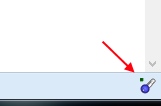

Comments
Post a Comment