The battery is still the biggest problem with today's smartphones, we always need at least a little more. This is understandable because these are portable devices, when we are on the move we cannot charge the phone (only via an external battery).
So how do you save battery on your Android phone? What to do and what not to make the battery last as long as possible? Below is a list I compiled based on my many years of experience.
1. Dark background and theme
An all-black background will help whether your phone has an LCD or AMOLED screen. Having an LCD will definitely reduce the brightness and thus the battery consumption, but not completely. But if there is AMOLED then the pixels will be extinguished and thus save 100% on that part of the screen where the color is black.
Also, a black theme helps because often you won't just keep the home screen where the background is black. If you have a phone with an AMOLED screen, and even if it is black, this combination of a black background (with maybe some minimal details) and a black theme is a complete hit. On my Galaxy S7, I reduced the consumption by about 10 percent on that alone, but the screen is QHD and it all needs to be powered, so the reduction can't be that big.
2. Automatic lighting
You may have thought that this option serves to reduce battery consumption (when the screen is visible in low ambient light, then the brightness of the screen is reduced), but this is not the case. Namely, when the light sensor is constantly on, it consumes a certain amount of electricity. energy because it has to work. It sends information to the processor about the amount of light every second and then the processor processes the information and adjusts the brightness.
However, if you adjust it yourself, this does not happen and you save the battery. Not much but for a long time, it can mean. In addition, you can always adjust the amount of brightness of the screen more precisely, even less than the phone itself would do, and you save the battery again.
3. Unnecessary vibration
Vibration is really useful, but sometimes it is unnecessary, for example when typing messages. Does the phone really have to shake when you type messages? Or as you move through the phone when you tap a key or the buttons on the phone itself? If that doesn't matter to you, turn it off. You can definitely leave for calls because it will happen that your sound is turned on but accidentally reduced, or you do not hear in the crowd, so the vibration will inform you that you have a call.
4. Night mode
Many leave the phone to charge overnight, which is ok and which I have already written about, but some avoid it. To avoid draining your phone unnecessarily during the night, when you don't even need it, you can turn off everything you don't need. For example, turn off WiFi, mobile net, Bluetooth, put the network on 2G (or turn on airplane mode and the signal will be interrupted), turn off NFC… So, everything you normally use during the day, but it makes no sense to turn on overnight.
5. Smart features
Newer phones have some smart features like Air Gestures, Eye tracking, and Smart something… that you sometimes don't even need. Maybe you have them, but you don't know, and they are included. Each of these functions uses a sensor that again consumes battery power.
6. Connecting
Specifically, my Galaxy S7 phone included 300 wonders for an "easier" connection with surrounding devices. Even WiFi could recognize networks (and phone networks) for better connectivity, and WiFi turned off ?! I immediately turned it off and the battery was reborn. Search your phone's options under "connect" to see if there's anything you don't think you need and that would drain your battery, then turn it off.
7. Widgets
Ok, they are useful, I admit, I have 5-6 of them at the moment, but they also consume battery. You can significantly reduce consumption by eliminating them. Depending on which one you use, some consume almost no battery and some consume a lot. If you have some that you can do without, then remove them.
8. Location
Many will say to turn off the navigation, or at least switch to battery-saving mode, but I always keep it on to maximum accuracy (for various reasons). If your location is not important to you, be sure to disable it. You can turn it back on when you need, say, navigation.
9. Battery saving applications
99% of these applications are useless, but that 1% is useful and I will present two here.
- Pixel Battery saver. I have already written about this application but it was removed from the Play Store (the developer sold it, then it failed, and then removed) but there are alternatives. Here is one of them, and here you can read how Pixel Battery saver applications accurately store the battery.
- Greenify. This app is the only app to save battery hibernation apps that the wider Android community accepts as good. In short, it forcibly stops the applications you want when you want. Forcing applications to stop is not a good move, which I have already written about, but sometimes it is smart. For example, if you have a bunch of applications that you use once a month, then why would they work all the time? Greenify keeps them in hibernation until you need them. That way, the apps don't drain the battery because they don't work, and yet they consume less when running once every 2 weeks or a month than if they were constantly active. So yes, you just need to use this app wisely and you have savings.
10. Battery saving mode
The phone itself probably has a battery-saving mode. Usually, the phone manufacturer incorporates this option into the system and it is customized just for that phone. For example, the Galaxy S7 has Power Saving and Ultra Power Saving modes. If I activate the first option I extend the time of using the phone by about 5 hours (if my battery is at 10%), and if I activate the second option then I can use the phone for over 12 hours! However, when you activate the power saving option then the phone becomes slower and you have fewer functions.
And you wonder how Ultra mode prolongs so much battery life? Because the phone switches to black and white mode, all services and almost all applications are turned off, and you only have messages, calls, internet, Facebook, and a few more options. So it's like having an old phone with the internet.
11. Buy a power bank
If you can't save the battery, then you have to "pull" the external battery. If you do not know which one to buy, and what to pay attention to when buying, read my complete instructions.




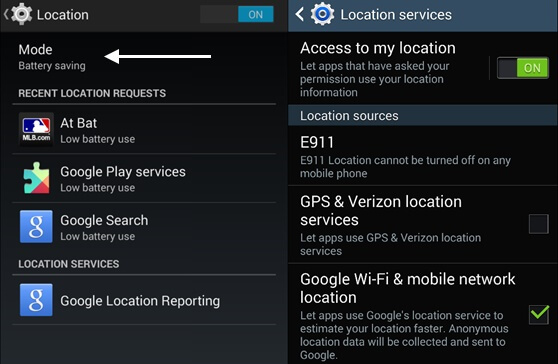

Comments
Post a Comment