UPDATE: Covenant has also been shut down and the alternative is the "FANTASTIC" add-on! I wrote a detailed installation guide with pictures - INSTRUCTIONS.
Old text:
In one of the previous texts, I wrote about the Koda add-on for movies and series called "Exodus", but many have problems with installing it. Exodus has problems in general, he changed Repo, so I decided to make instructions for his replacement - Covenant.
What is the difference? There is no difference, everything is the same, only this one will work for sure.
The guide is similar to that for Exodus only a few steps more and the links and names are different. But, here again, I will make a step-by-step guide with pictures.
Unknown sources
To install plug-ins outside the official list, you must enable "Unknown sources". If you’ve already done this you don’t have to again.
Launch Kodi and click on the gear above to open the options
System settings
Enable Expert mode
Add-ons and enable „Unknown sources“
When the alert pops up, click "Yes"
Return to the home screen by pressing "Esc" several times.
Video add-on „Covenant“
This plugin offers you a database of all movies and series in one place and automatically checks for valid links and offers you the link with the best shot quality at the top of the list - just like Exodus. Installing this add-on is a bit more complicated.
Open the settings again
File Manager
Left-click on "Add Source"
Click "None"
Paste this link into the field that appears: http://mediarepos.org/kodistuff/
For the name, enter eg: Smash Repo (or whatever you want) - Ok
Check everything and confirm again with Ok
Return to the main screen and click on "Add-ons"
In the upper left corner, click on the package installation icon
Click on „Install from zip file“
Choose Smash Repo (or whatever you call it)
Now select; SmashRepo.zip
Wait for the message that it was successfully installed to appear
Now choose „Install from repository“
Now click "Smash Repo"
Add-on Repository
Find and click on "Colossus Repository"
Click Install
Go back 2 steps to the "Install From Repository" section and select "Colossus Repository",
Video Add-ons
Choose "Covenant"
And finally, "Install"
Automatic translation
If you want the translation to be downloaded from the Internet and automatically connected to the video, then you can follow the instructions from the old article. Go to the end and you will see the "Subtitle add-ons" section.
Kodi: the best way to watch online movies and series with subtitles!
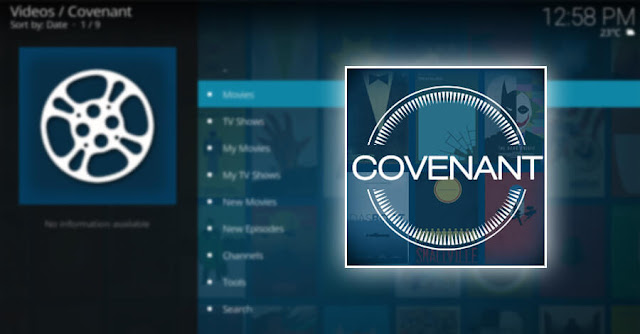


























Comments
Post a Comment