If you bought a phone and got a bunch of pre-installed applications with it and you can't remove them because they are installed as a system, don't worry, there is a solution! No, you don't need Root if you thought because it's a system application, just ADB.
I came across the XDA video tutorial where it explained how to do this and I liked it because it is not very complicated, and it works nicely on all devices. I will post a video at the end of the article, so watch it if you want.
First of all, let me mention that this procedure does not delete applications, but blocks them. So that they no longer appear anywhere in the system, and therefore do not burden the device or the battery (which is the purpose of removal). I also note that you do everything at your own risk and that I, or anyone else, is not responsible for any damage caused by using the instructions in this article. However, since you do not have Root access, nothing can go wrong, so the procedure is safe.
You will need:
- USB drivers for your phone
- ADB and Fastboot - Download
- USB Debugging enabled on your phone
- USB cable
Instruction:
0) Connect your phone to a computer with a USB cable
1) Install USB drivers
They usually install themselves when you plug your phone into a USB for the first time, but if they are not on Google, type in the phone brand and add USB drivers. For example Samsung USB drivers, LG USB drivers… etc.
2) Install ADB and Fastboot
Once you have downloaded ADB and Fastboot from the XDA forum, install. Run as administrator (right-click > run as admin) and select for all YES when prompted. To select Yes, press Y on the keyboard. Basically, the installation comes down to Yes, go ahead, accept everything… classically.
3) Enable USB Debugging
First, enable the "Developer" options by going to Phone Setup > About > (Software info) > Build Number. Now quickly tap a few times until a message appears stating that developer options are enabled.
Now go back to the phone settings and you will have a new option - Developer options. Go in here and enable the "USB Debugging" or "USB debugging" option.
4) Commands
4.1) Check
Now it's the turn of the main part. Open CMD as admin (start > search > "cmd" > right click > run as admin) and you can type ADB commands. You can open CMD anywhere because you have installed ADB and Fastboot for the whole system, not locally.
Now type: adb devices
Look at the phone and some notice should appear. Uncheck the "Always Allow" box and tap OK. Now type the adb devices command again.
If your device appears in the list, it means that everything is ok and you can continue. If it does not appear, reinstall the USB drivers and restart the computer, then try again.
4.2) ADB Shell
Okay, now you need to enter the phone command mode. You will do this by typing: adb shell
4.3) List application packages
You will need to type this command to see the exact names of the application packages: pm list packages | grep 'name/domain/oem'
Here it is important to enter the real name after the grep part in those quotes. Enter the application name or domain name here.
Example: pm list packages | grep 'oneplus' will list applications that have the domain "oneplus" and these are pre-installed applications that come with the OnePlus phone.
If you have Samsung, then type: pm list packages | grep 'samsung' and you will see all the application packages made by Samsung.
Or install this application and select the application you want to delete from the list and you will see the full package name.
4.4) Disabling applications
We needed that list to find out the full name we will need now. The command is as follows:
pm uninstall -k --user 0 'nameOf_package'
Example of deleting the OnePlus launcher that comes with the phone:
pm uninstall -k --user 0 'net.oneplus.launcher'
As you guessed, here you enclose the full name of the application package you want to remove, whose name you learned in the previous step.
5) Note
Applications are now disabled and this is the closest thing to deleting that you can do without root access. But keep in mind that they will reappear when you reset the phone to factory settings.
6) Video
You can also send a video tutorial from XDA:




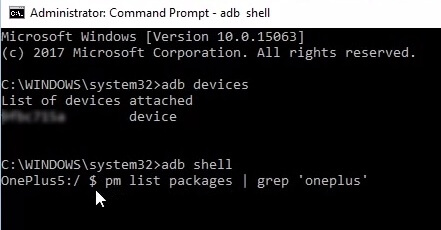


Comments
Post a Comment