At the time when I got my first computer, games weren't that popular, so we researched the system, and the whole computer in general (at least I did).
After discovering something interesting, we try to use it to "challenge" each other.
For example, one of the most famous was the frozen screen: you take a picture of the desktop, put that picture as a background and hide the icons. The second most famous was setting up a loud sound effect as a startup sound.
At that time, I also learned to create an invisible folder. It was something very interesting because you could hide anything there since your parents didn't really manage with computers.
Preoccupied with strong games, today's children have a little expression of the computer and the system, which is why I am writing this article.
Instruction
Creating an invisible folder is very simple and does not require any additional tools, everything you need is already in Windows.
Right-click on the desktop and select "New > Folder".
For the name, enter the invisible character that you will get by holding "Alt" and entering the number 255 via the Num keypad. If you fail, copy it from here (between quotes): " ".
Now right-click on that folder and then "Properties > Customize > Change icon".
Scroll through the list until you come across an empty field. It is actually an icon that has nothing on it, it is completely transparent. In case you don't see a list like mine, just enter the following for the path at the top:
%SystemRoot%\System32\SHELL32.dll
Save it and that's it!
If you want to create more invisible folders, you must enter a space after each invisible character (alt + 255) for each subsequent one.
If you've lost an invisible folder somewhere on your desktop, just select the entire desktop with your mouse and you'll see it. Or just press ctrl + a.
![[Windows] How to create an invisible folder [Windows] How to create an invisible folder](https://blogger.googleusercontent.com/img/b/R29vZ2xl/AVvXsEhaOSvUQwL7bIRzJANkE9NP3IDsRCChfGGhmEYdTrdf_oIju17ryKrDkj3V_fbPtFU9hxdV3IqySROhkg5XjozSZmOdupv4Kqz3F1raxtaYQi0p9MBGAtXmBBYspxlH5cdWQEIFysij5w98E5pd7uk5FsgTZ1QLJ54tHPHVo50YhsgLQFQ5eRYes_SpQw/w640-h334/kako-napraviti-nevidljiv-folder.jpg.webp)

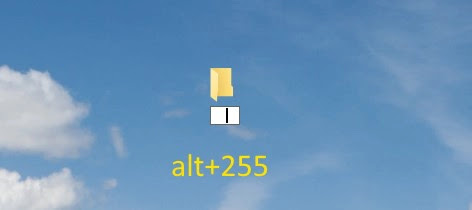

Comments
Post a Comment