Recovering lost files is a frequently searched term in Google search because everyone wants to recover those important files that were accidentally deleted, for who knows what reason. Recovering deleted files requires software created for that purpose, and the chance of recovering decreases as time goes on. That is why it is important to be ready and have a solution if file loss occurs.
EaseUS is a free tool for recovering lost files (Data Recovery) from computers (HDD / SSD), USB sticks, and memory cards. As they claim, this tool will help you to recover files that you accidentally or intentionally deleted, files that were lost after formatting the disk, HDD errors, virus attacks, system crashes, partition loss, and similar situations.
They currently support the following devices: PC / laptop, HDD, SSD, external drive, USB stick, memory cards, video cameras, digital cameras, mobile devices, music players, video players, iPod, RAID, CF / SD cards, Zip drive, Pen drive… A of file system formats support: FAT (12, 16, 32), exFAT, NTFS, NTFS5, ext2, ext3 and HFS +.
The process of restoring files is simple, and I will demonstrate a simple example of restoring a text document.
Instruction
1) Select the partition/folder you want to scan
2) Fast scan
Depending on the amount of data, the scan may take some time. The results will appear as the files are found and you can review them, but it is recommended that you wait until the end of the scan - in-depth - and then restore them.
3) Depth scan
Once the quick scan is complete, wait for the in-depth scan to complete. You will see a line of progress at the top. This phase usually takes a little longer, but if you are looking for an important document you can be a little patient.
4) Select files
The files are sorted by folders and you will see the structure of these folders on the left so you can easily get to the file you are looking for. Additionally, you can sort the results by name, size, date, type, and path.
A useful option is to choose file extensions so you can choose to be shown only, say, PDF and DOC documents, or whatever you want.
5) Restore the file
Select the file (s) and just right-click on "Recovery" and that's it!
Performance
Now, you have to keep in mind that not every file can be restored, it depends on whether another file "ran over" it over time. Therefore, I advise you to scan immediately as soon as you notice that the file is missing, or as soon as you accidentally delete it. Because, when you delete a file system, it only deletes the information about its existence, but not the content. Only when the system puts another file in its place, the old one is completely destroyed and then you can't restore it. It happens that the software manages to recover half of the file only, say half of the image because the other half was "run over" by another file. Sometimes a part of the file will be enough if that part contains important information.
This principle of operation is useful in this case, but not if you are selling an HDD / SSD or mobile phone. In that case, the buyer can restore all the files that you deleted before the sale, and I wrote about that in this article. If you want to sell your phone and delete all the information so that no software can recover it, read this guide.




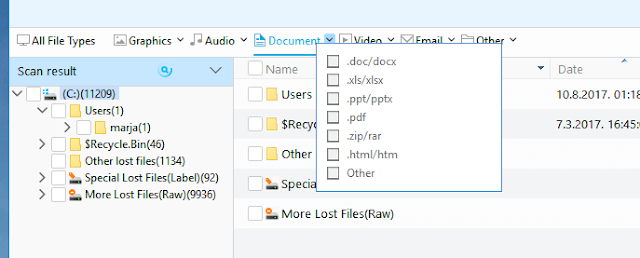
Comments
Post a Comment